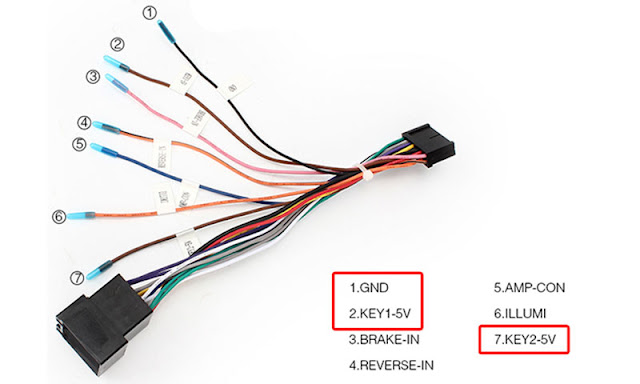Today we’ll offer some technical advise when you find that your car dvd can not save information,such as time,radio station,settings and so on.Normally,these issues happen due to wrongly connection of cables.Here’s the details.
Basic Car Radio Connection
In general If you have purchased an ISO adapter or your vehicle has a standard ISO connection getting power to your unit should be as simple as plugging the connections together, however there are a few exceptions.
These exceptions will generally present in one or more of the following ways.
-The unit will not switch on
-The unit will not hold the memory function for the time or radio
-The unit will switch on at first installation and will not switch on after the ignition or stereo is switched off
-The unit lights up when reset is pressed but will not switch on
If you are experiencing any of the above or something similar you will need to make slight alterations to how the ISO is wired.
For correct operation the stereo needs to be powered as descibed here
-Yellow Wire 12V permanent
-Red Wire 12V Switched from the ignition (ACC)
-Black Ground
Most commonly this is resolved by “Reversing the Lives” this is simply removing the RED and YELLOW wire and exchanging their position in the ISO. Each pin has a small tab that can be depressed with a small flat screwdriver allowing you to remove the pin from the ISO connection, when removed press the tab out so it will lock into place when reinserted. If you can not get it out, you can simply just cut the wires, and exchange them to made the new connection.
CANBUS
In more modern vehicles with CAN controlled ACC switch there is no ignition live so slightly more work is required.
Firstly you will need to take a multimeter and check that the YELLOW wire has a permanent 12V feed.
From here you will need to source an ACC feed for the RED wire, in general if your cigarette socket is only live when the ignition is on you can take the feed from here (alternatively a little time and investigation is needed to source a feed directly from the fuse box).
via Blogger http://ift.tt/2b0cQvz