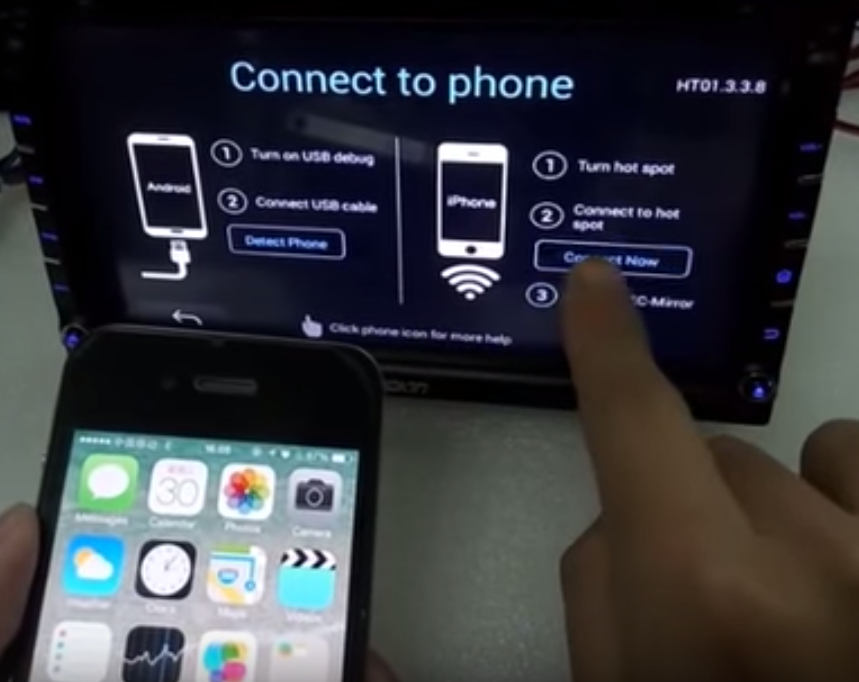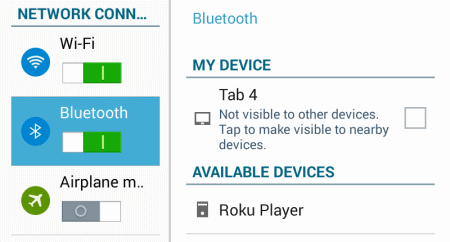Methods to Get MirrorLink Work on Pumpkin Android 4.4 Head Unit (for iPhone Users)
MirrorLink is a protocol that devices like your smartphone and in-dash car stereo can use to communicate. It’s invented by the Car Connectivity Consortium (CCC) which established in 2011. The protocol formerly known as Terminal Mode. If you’ve ever cursed your car for not doing all the cool stuff your iPhone can do, MirrorLink will save your poor car’s feelings from your terrible wrath. Here are the methods for iPhone user to get MirrorLink work on the Pumpkin Android 4.4 head unit:
Method 1 : Using the iPhone’s hotspot
- Active your iPhone’s hotsopt. Go to the “Personal Hotspot” and active it.
- Go to the Pumpkin Android 4.4 head unit’s “WiFi” setting and connect the iPhone’s hotspot. If the head unit can’t connect to the hotspot, please reset the iPhone’s hotspot.
- After connecting successfully, go to the iPhone’s control center and click “Airplay”.
- There are two choices – “iPhone” and “EC-Mirror-MM”. Choose the latter one and click “Mirroring”. Then you can get MirrorLink work on your Pumpkin head unit.
Method 2: Connecting the same WiFi network
This method is pretty simple. All you need to do is connecting Pumpkin head unit and your iPhone to the same WiFi network. After that, go to the iPhone’s control center and click “Airplay ” to “Mirroring”.
Here’s a video guidance of using MirrorLink on Android head unit: https://www.youtube.com/watch?v=tV7U2KqmNlU
For more stunning Android 4.4 head units, please visit:
- US Site: http://www.autopumpkin.com/
- UK Site: http://www.autopumpkin.co.uk/
- DE Site: http://www.autopumpkin.de/