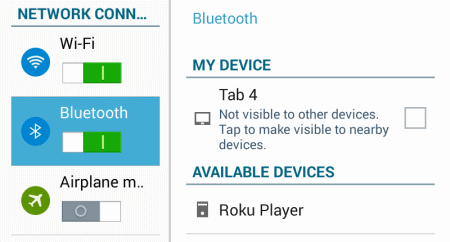There are a few different ways to approach connecting an Android device to your car stereo. The one you choose to use depends on the features your car stereo has. Let’s approach 5 solutions you can use in order.

Many newer cars come with an auxiliary audio jack. You may be able to spot the audio jack on or near the stereo. Some vehicles like the Honda CR-V has an audio jack in the center console in between the front right and left seats. You can use a simple 3.5 mm cable to connect the Android to the car. From there, change the stereo to the AUX setting and you’ll hear everything.
Older vehicles may have a “secret” audio jack located behind the stereo. Auto manuals often don’t include this information, so Google it to see if your particular car has one. Of course, using such a jack may involve removing the stereo and other handy work.
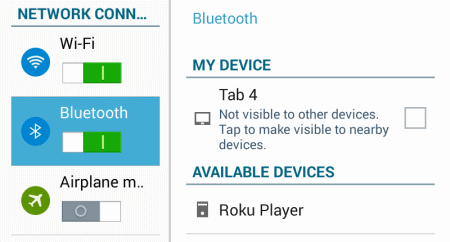
If your car stereo supports a Bluetooth connection, you can simply enable Bluetooth on your Android under “Settings” > “Network Connections”. Then make your Android “discoverable” or “visible”. Set your car stereo to find the device, then you should be prompted to enter a PIN. Once connected, you can enjoy playing all of your music wirelessly.
- Cassette Tape Deck Adapter
If your car is old enough and contains a cassette tape deck, you can use a Cassette Tape Adapter to listen to your Android tunes. Just slide the adapter into the cassette deck and connect it to the audio jack on your Android. Done!

If you don’t have one of the above options, you’ll need to pony up a bit more cash for an FM Transmitter. An FM Transmitter will broadcast audio from your Android over FM frequencies, allowing you to listem through a selected radio station on your car stereo. Prices for such devices can range from $15 to $100. From experience I can say that an FM Transmitter is not a thing you want to cheap out on. Going mid-range is a best bet. I personally invested in the Belkin TuneCast and am very happy with it. This particular transmitter charges my Android as well. If you already have a car charging solution, you can go cheaper with this model.
Once you have your FM Transmitter, find the best radio station to use in your area and set it to that station.
The simplest way is to upgrade your car with a
plug and play Android 4.4 Car Stereo. It ranges from $300 to $450, quite expensive. But it supports many functions, such as GPS navigation, 3G/Wifi, USB/SD, iPhone/iPod input and Steering wheel control etc.
Now you’re ready to listen to some Android tunes or navigation instructions crisply and clearly through your car speakers.
Related Posts
Basic Knowledge of Car DVD PlayerFeatures: As a replacement for CD player, car DVD playerhas been upgraded with more functions, such as GPS navigation and iPod/iPhone input etc. What’s more, it’s equipped with display screen and Win CE/ Android intelligent OS, which left a large space to expand and add more functions. Specification: The car audio playerwhich equipped with display screen is bigger than the traditional CD player. Currently, the double DIN car DVD player is quite common. Function:With the rapid development of electronic application technology in recent years, the car stereohas become a “integrated platform”. It not only supports Bluetooth, Wi-fi, but supports DVR and hands-free etc. Input:Generally speaking, CD/DVD, FM and DAB is the way to input audio and video. But nowadays, car audio player can read and play various audio, video and document files through USB/AUX/SD card and Bluetooth. Output:Choices for output include audio signal and RCA. To transfer the signal to DSP processor, few stereos would also support optical and coaxial output. Touch screen: More and more in-dash car DVD players are equipped with the HD touch screen. Therefore, the sensitivity and response speed of touch screen are important standards to measure the units’ Sound quality:Most Android car head unitis equipped with single DVD pick up head, which don’t perform as well as special CD pick up head. Thus, we’ll recommend users to buy DSP audio processor additionally.
Differences between Single DIN and Double DIN Android Car StereoIf you want to buy an aftermarket Android 4.4 car stereo, you should base on your car’s year, make and model. Normally, aftermarket head units are rectangular and the standard car stereo size is referred to as single DIN. Most cars have single DIN stereo slots. The measurement of a standard single DIN slot is 50mm height by 178mm width. Most car radios will slide directly into the single DIN slot without requiring an additional adapter kit. However, some DIN models may require an installation kit. The second most common car stereo slot size is the double DIN. Double DIN slots are twice as tall as the standard single DIN slots, but they have the same width as single DIN stereos. We carry double DIN car stereos that slide directly into the double DIN slot. If you have the space, double DIN models are great because they usually feature LCD monitors for video playback and GPS navigation. Actually, the double DIN Android head units have become more popular: many vehicle manufacturers (especially of Asian cars) created a DIN CD player for use with a DIN cassette/radio unit. The main advantage to an aftermarket double DIN is that it’ll look better in the dash of a vehicle that uses a stock double DIN head unit. A larger head unit can have larger controls and a larger display, which making it easier to use. The best in-dash mobile video and navigation units are double DIN, because they don’t require a flip-out mechanism for the viewscreen. Regardless of classification (single DIN, double DIN, etc.), the stereo’s depth is unique for each model. The installation may require some customization if your vehicle has a relatively shallow cavity. Though you may wish to perform custom installs, it’s always wisest to choose a model that will fit your car perfectly. Check out our website to find out what will exactly fit your vehicle. This will save you a lot of time, money and hassle when it comes time to install your car stereo.
FAQ for Android Car Stereo Amplifier1.How can I populate my address book’s contacts into the Android car stereo universal? A: For downloading the address book’s contacts from your phone to the radio: firstly, you need to pair your phone with the Android head unit, then please click the contacts icon and search your contacts like the following picture: Please make sure that you use the built-in contacts in your phone, otherwise it can not be searched. Also, if your smartphone runs Android 5.0 OS or above, please allow all the submissions in your phone when the stereo searches the contacts. 2.After installing the car DVD player, I can’t hear any sound through the speakers or the Bluetooth. The music is attenuated but no phone or GPS instructions can be heard. Is there a hidden menu to give more volume to GPS and Bluetooth? A: Normally, we don’t have hidden menu to give more volume. And for setting the GPS app sound ( we pre-installed the IGO free copy version ), please check the setting below: You can re-install the IGO app from our SD card to check whether it would help or not. Besides, please enter the settings=>GPS, make sure that you turn on the GPS monitoring. You can turn up the GPS mixing ratio so that the GPS sound would be louder. As for the Bluetooth issue, if you make the phone call via Bluetooth, please well close your car windows and doors, then turn the volume of both your phone and the head unit to the middle level. You can also enter the factory setting ( the password is 126 ), and check the BT setting. 3.In case of the extra mic, how can I increase the volume ? I don’t find any possibility to adjust the mic volume in the car audio player. A: Please use the extra mic and increase the car radio’s volume. 4.I’m not able to get torque to recognize that Bluetooth is on. Therefore, I can’t connect Bluetooth to the OBD. I can connect to it from my phone but not from the Pumpkin Car Head Unit. Is there something I can do to get this to work ? A: For pairing the OBDII, you need to know the protocol of your car and select the correct protocol in “Torque”. Followings are the whole instruction: ①Please enter “Bluetooth ”application, then set the pairing code of the radio to the same one as the OBDII scanner’Generally, it would be 0000 or 1234. ( please try both ) ②Then please open the built-in torque, choose the OBDII scanner MAC address in the application setting and choose your car protocol. 5.How do I change the default music app ? A: Since the car DVD player Bluetooth is based on Android 4.4, you can download other music player apps like Spotify in the built-in play store ( need Wifi or other Internet source ) and install it on the head unit.…