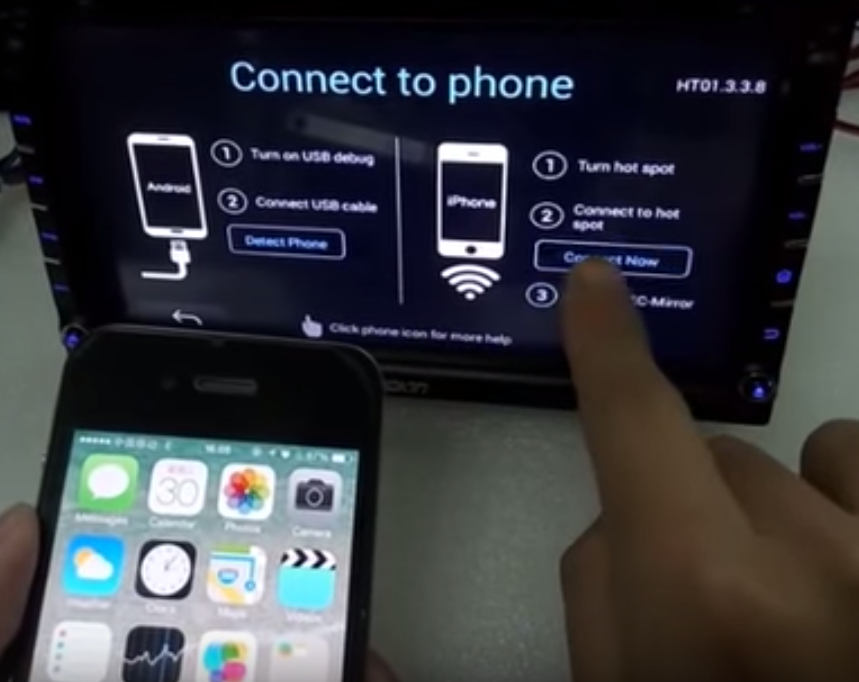How to Install a Car Stereo Steering Wheel Control Adapter
Many cars come with controls installed on their steering wheels to operate the car stereo. This allows the driver to drive safely without taking his hands off the wheel to operate the stereo. If you want to install an aftermarket Android stereo in your car, then it’s necessary to adapt the wiring from the steering wheel to the stereo. This may require removing the lower dash panel underneath the steering wheel.

Things You’ll Need
- Steering Wheel Control Adapter
Steps
- Examine your vehicle manufacturer’s instructions for the color of wire that you will be looking for on the stereo wiring harness. Remove any parts of the dashboard that you need to and take out the stereo from the dashboard housing.
- Locate the stereo harness. Follow manufacturer’s instructions to connect the correct wires from the adapter to the corresponding wire on the car stereo wiring harness. This will differ model by model.
- Plug the connector from the adapter wiring into the port on the back of the stereo, labeled “Steering wheel control”.
- Leave the stereo outside the dashboard. Turn on the ignition. An LED on the adapter should flash rapidly. Press the volume up button on the steering wheel until it stops flashing for two seconds. This will be followed by a series of flashes, culminating in the LED flashing nine times. The LED will then constantly be lit. Test the buttons with the stereo.
- Reinsert the stereo into the dashboard housing. Reassemble the dashboard. Enjoy the added safety benefits of the steering wheel controls.
For more aftermarket Android stereo, please visit:
- US Site: http://www.autopumpkin.com/
- UK Site: http://www.autopumpkin.co.uk/
- DE Site: http://www.autopumpkin.de/
Source: ehow.com