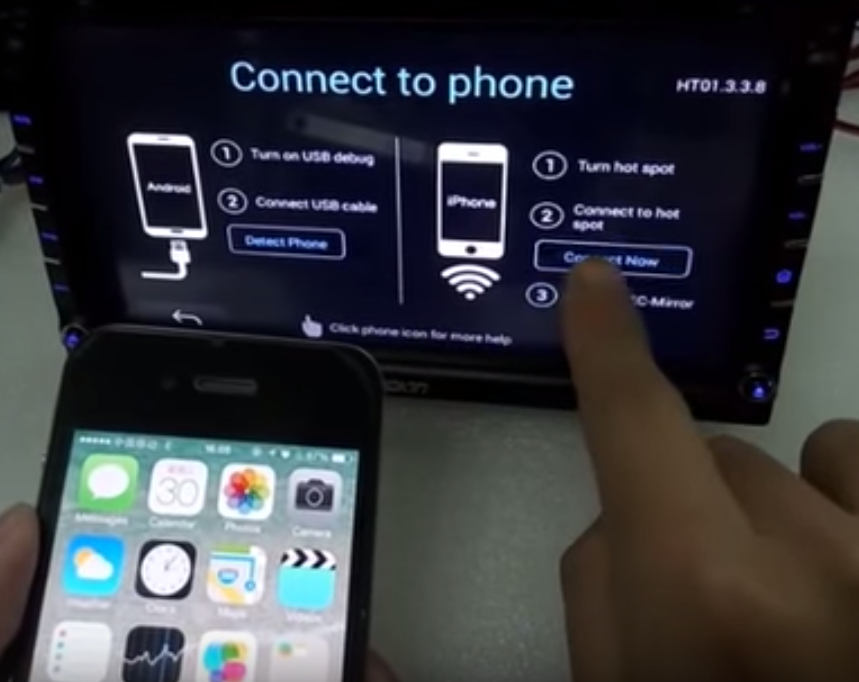Although there are lots of aftermarket Android head units that are wired to accept remote inputs, they don’t know how to interpret the commands from all of the different OEM steering wheel control setups out there. In order to allow a head unit to understand those control inputs, you need an adapter to act as middleman.

There are a couple of companies that make these adapters, and each one takes a slightly different approach. These manufacturers offer pretty good coverage, though, so you should be able to find a compatible adapter for basically any car that has steering wheel controls.
Some steering wheel control adapters are designed to work with a specific subset of head units, which is where SWI-JS, SWI-JACK, and SWI-X come into play. Some
car stereo control adapters are specifically designed to work with either SWI-JS or SWI-JACK head units, so you can choose the correct adapter by looking at that information. In some cases, you may also need a separate CAN adapter that sits in between the steering wheel controls and the adapter. On the other hand, some adapters are universal in nature, in which case they can be used with virtually any head unit that accepts remote, regardless of which type of SWI it is.
For more car stereos, please visit: