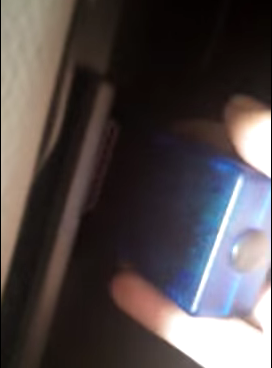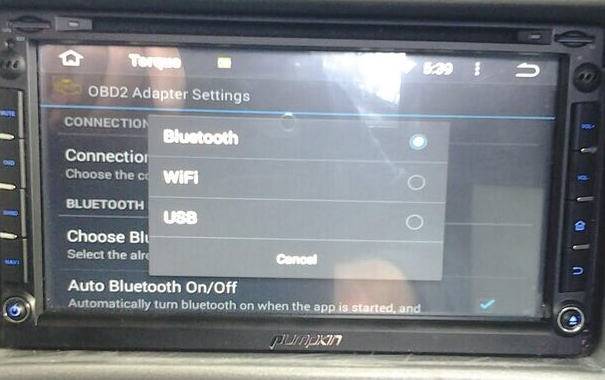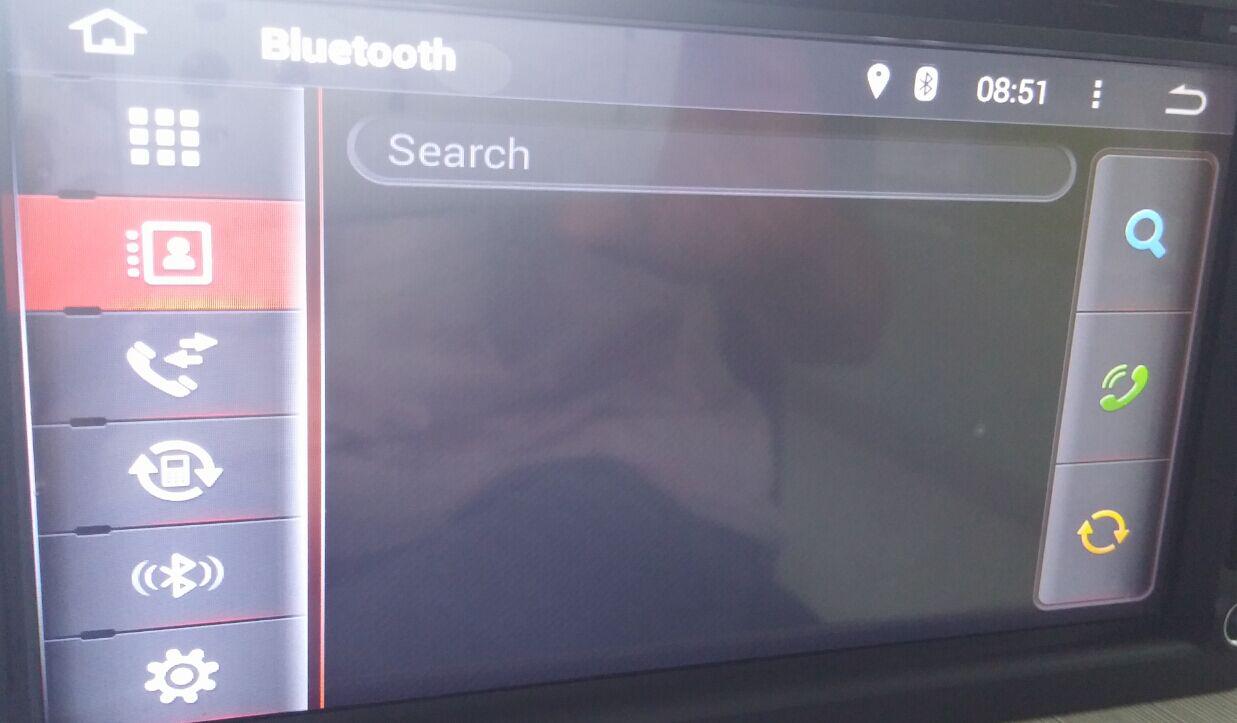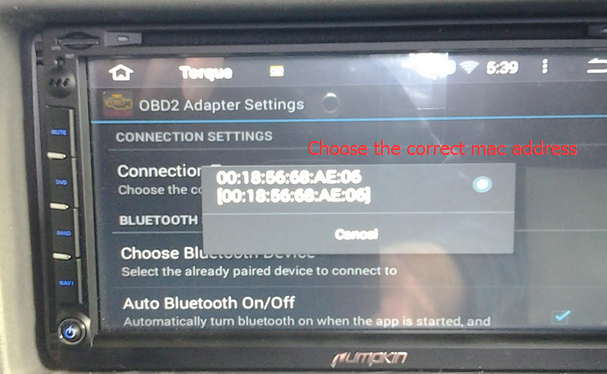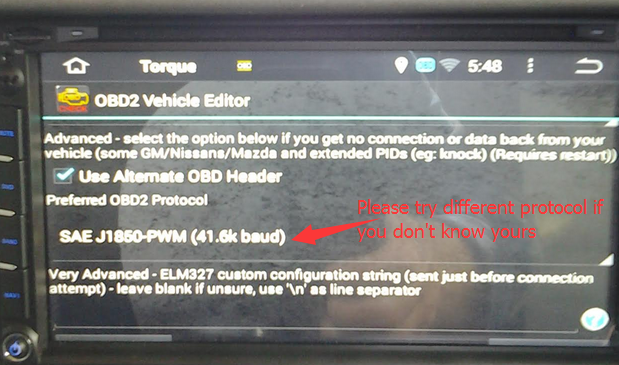Recently, some guys have inquired the way to use OBDII device with Pumpkin Android car stereo. Therefore, we’re going to give the whole instruction to help you guys out.
Step 1 : Install an app named “Torque” in your Android car stereo.
Here’s the Torque pro from us, please download it.
https://mega.nz/#!fcVC3C4B!Ozge2rH_dGTeSJENfpVsphfpU7vPCS9ar9C3ryNtXUA
Step 2 : Plug the OBDII device to your car.
Please make sure that your OBDII scanner is with 4 digital Bluetooth pairing code.
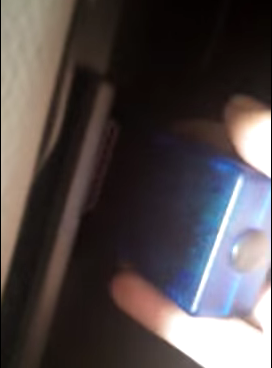
Step 3 : Enter the unit’s Bluetooth application, and set its paring code to the same as the OBDII scanner’s. ( Normally, our OBDII device’s code would be 1234 or 0000.)
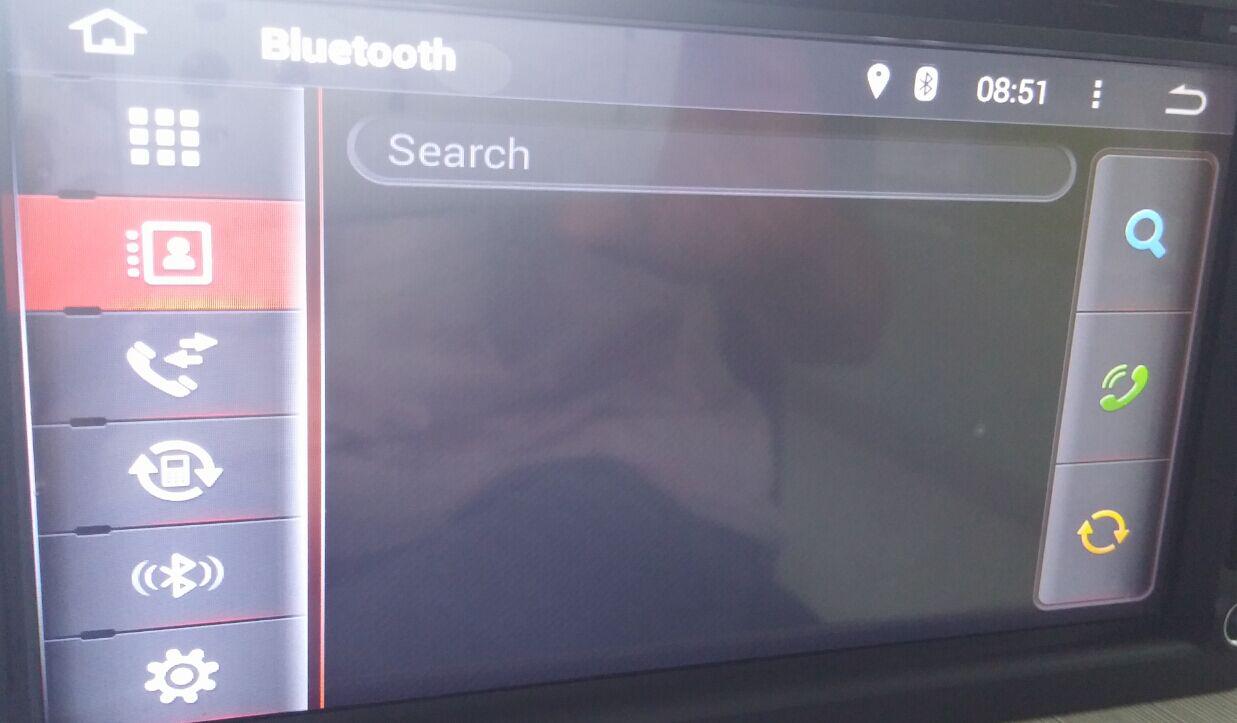
Step 4 : Open the Torque app and make some default setting. Please choose the connection way, OBDII MAC address and the correct protocol for your car.
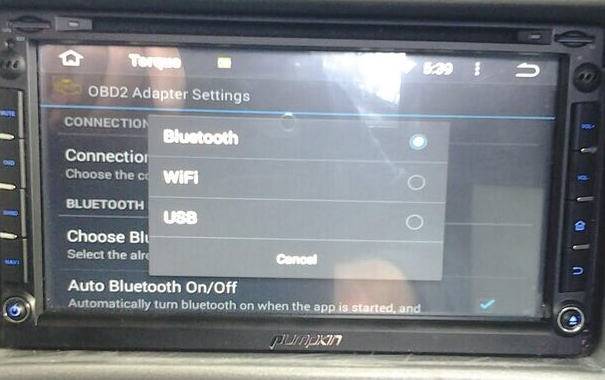
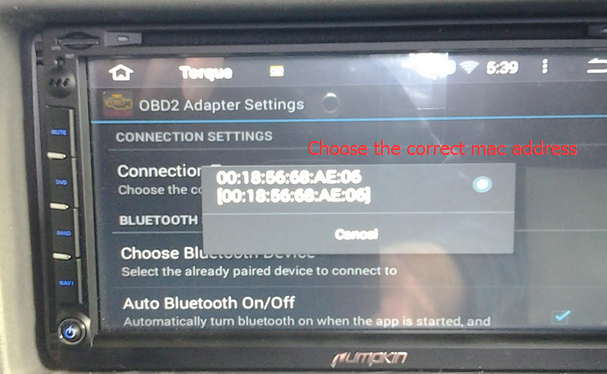
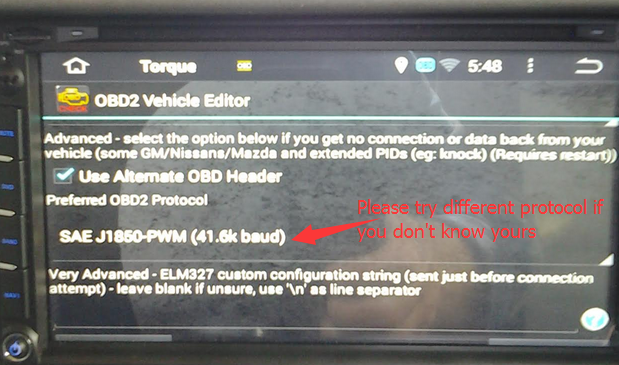
Related Posts
-
-
FAQ for Android Car Stereo Amplifier1.How can I populate my address book’s contacts into the Android car stereo universal? A: For downloading the address book’s contacts from your phone to the radio: firstly, you need to pair your phone with the Android head unit, then please click the contacts icon and search your contacts like the following picture: Please make sure that you use the built-in contacts in your phone, otherwise it can not be searched. Also, if your smartphone runs Android 5.0 OS or above, please allow all the submissions in your phone when the stereo searches the contacts. 2.After installing the car DVD player, I can’t hear any sound through the speakers or the Bluetooth. The music is attenuated but no phone or GPS instructions can be heard. Is there a hidden menu to give more volume to GPS and Bluetooth? A: Normally, we don’t have hidden menu to give more volume. And for setting the GPS app sound ( we pre-installed the IGO free copy version ), please check the setting below: You can re-install the IGO app from our SD card to check whether it would help or not. Besides, please enter the settings=>GPS, make sure that you turn on the GPS monitoring. You can turn up the GPS mixing ratio so that the GPS sound would be louder. As for the Bluetooth issue, if you make the phone call via Bluetooth, please well close your car windows and doors, then turn the volume of both your phone and the head unit to the middle level. You can also enter the factory setting ( the password is 126 ), and check the BT setting. 3.In case of the extra mic, how can I increase the volume ? I don’t find any possibility to adjust the mic volume in the car audio player. A: Please use the extra mic and increase the car radio’s volume. 4.I’m not able to get torque to recognize that Bluetooth is on. Therefore, I can’t connect Bluetooth to the OBD. I can connect to it from my phone but not from the Pumpkin Car Head Unit. Is there something I can do to get this to work ? A: For pairing the OBDII, you need to know the protocol of your car and select the correct protocol in “Torque”. Followings are the whole instruction: ①Please enter “Bluetooth ”application, then set the pairing code of the radio to the same one as the OBDII scanner’Generally, it would be 0000 or 1234. ( please try both ) ②Then please open the built-in torque, choose the OBDII scanner MAC address in the application setting and choose your car protocol. 5.How do I change the default music app ? A: Since the car DVD player Bluetooth is based on Android 4.4, you can download other music player apps like Spotify in the built-in play store ( need Wifi or other Internet source ) and install it on the head unit.…